Week 6 and the final group of digital tools, group 4
animation and simulation digital tools. This particular group of tools (and
there is quite a few on offer) add depth to the learning experience we provide
as teachers, as well as a variety of study options for students to pursue to
understand the content being delivered to them. Whilst group 3 presentation
tools provided a fantastic foundation for delivering educational content, by
combining appropriate elements of group 4 tools, the content can be taken to
the next level and a better understand can be achieved by the learners as an
outcome. I have been lucky enough to see how some of these group 4 tools have
been used effectively during my embedded professional learning (EPL) in a
secondary school geography class in years 7, 10, 11 and 12. As I explore each
tool that I have chosen, I will include any experiences with the tool I have
had in a real-life classroom in conjunction with a PMI chart.
First up… Google Earth.
Kind of obvious for a geography class I know, and although I
knew Google Earth would be valuable in a geography class, I had not expected it
to the extent I witnessed whilst on my EPL days. Whenever students could not
visualise a place or a concept, my mentor teacher would locate it on Google
Earth to give a real-life representation to help them understand a range of geographic
detail from the conurbation of Brisbane/ Gold Coast/ Ipswich/ Caboolture to the
Andes in South America. All this is made
possible by the zoom function which provides details as minute as a bore pump
in a backyard of a Central Queensland home shown to a Year 7 class learning
about artesian aquifers. Watching a concept be introduced to a class of blank,
confused faces, transformed into ‘I get it now’ faces by simply accessing
Google Earth and zooming into the detail which will provide the most relevant
educational benefit, is something I intend to replica in my own teaching
practices. Of course, this education journey is a two way street and as always
students can do their own research on Google Earth, however I believe the
teachers content knowledge to know where to find these examples is a key factor
with this digital tool. Additional features worth mentioning other than the
zoom function are, entering the name of the place you want to locate into search and it
will zoom automatically; also if you zoom in enough a topographic simulation of
ground view will appear. One last function worth mentioning is street view,
which as the name suggests presents a virtual street map which can be followed
as if really walking the streets of the world. Check it out if you haven't already http://www.google.com/earth/index.html .
Plus
|
Minus
|
Interesting
|
- Free
- Zoom function
- Amazing amount of
detail
- Easy to use for
teachers and students
- Ground view function
- Street view function
- Adds visual aid to
content
|
- Need internet to access
- Some images
may be outdated and not represent current infrastructure
|
- How Google have collected such comprehensive images
- How much value this tool adds to a geography class
|
Next… Gapminder.
Gapminder is an interactive graphing simulation which is
layered with multiple data options for the X and Y axis, creating an expansive
list of graph options. With a simple click of a button you can compare the
world’s water infrastructure compared to dollar per capita (as I have created
in my snipped image below) and compare how each country in the world rates. I
can then choose to select certain countries to compare if I wish to further
refine my data. Gapminder is easy and free and there is a lot of helpful information
on the site http://www.gapminder.org/for-teachers/, even a section just for teachers. By downloading the graph you can
present it to the class without needing internet access. Having completed basic
column graphs with a Year 7 Humanities class, if I had used a Gapminder graph
as a hook for the lesson I believe it would have made the class a lot more
interested in the potential of graphing. In saying that I think all year levels
would appreciate the interactive, simplistic nature of Gapminder and it could
really start productive class discussions by just changing one of the axis
selections. A great feature is if you hover the cursor over the coloured dot, the name of the country which it represents will appear.
Plus
|
Minus
|
Interesting
|
- Free
- Easy to use
- Information presented in a
fun format for class
- Hover for information function
- The work is already done for
you
- Can download the graph and
not need internet to present it
|
- Only minus is that not every topic will have data
collected on it
|
- The potential discussions that could come from
different axis selections
|
Finally and briefly… Dipity.
This timeline tool I have not witnesses in use, however what
I have noticed is the higher order thinking students often complete set work
before other students in the class. Dipity would be a fantastic tool to use as
an additional task for those who have completed work yet still need to be
challenged until the end of the class. For example, year 11 geography were
discussing the rise of the motor vehicle and how that affected infrastructure,
some students were struggling with all the additional data and required
assistance. Dipity could be introduced for the advanced students as a
supportive task to timeline events and then that timeline could be utilised to
show the struggling students a simplistic representation of facts. Dipity’s
timelines could also have many uses within english, creating timelines of
famous poets and author’s lives for example. Dipity is free and easy to sign up
for, then simply add events of your choice to the timeline which images can be
added to. There are many extra features of Dipity which I have yet to fully
explore so hopefully someone will choose this as their tool to explore and I
can learn it from them! Or else check out this clip of a Dipity Tutorial...
Most of group 4 tools are going into my resources kit as a
pre-service teacher (if not it is because they do not relate to geography or
english) and I intend on keeping my lessons fresh and engaging by mixing up all
the tools that are on offer as I endeavour to deliver effective learning experiences.
Thanks for reading,
Nicole.
Image and Video acknowledgement:



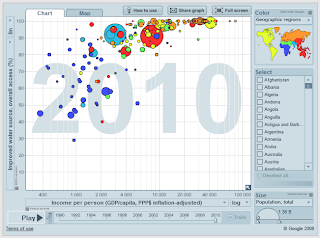

0 comments:
Post a Comment