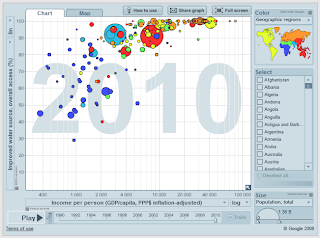To define E-learning in its most
simplistic form is, effective learning enhanced by the use of information and communication
technologies (ICTs) combined with productive pedagogy. Knight and O’Neill (2007,
p. 44) describe the term E-learning as a term that ‘has emerged as a
description of the work teachers will do to combine new technologies into
learning design and is the force behind what educators now determine as ‘thinking
digitally’’. But what is behind ‘thinking digitally’? It is far more involved
than just inserting digital tools into lesson plans as I have discovered. It
requires considering pedagogical framework, student engagement, scaffolding underpinning
the e-learning, relevant learning theories, the prerequisite educational
standards and working safely and ethically, all of which I intend to explore
further followed by a reflection on my own future practices as an educator
evaluating all that I have learnt to date.
During my personal e-learning
journey I have experienced a range of technologies but the true learning came
from the learning theories and frameworks supporting these digital tools, the first
of which I would like to explore is technological pedagogical content knowledge
framework or TPACK. TPACK is the starting point for designing e-learning. It
combines pedagogical knowledge, content knowledge and technological knowledge to
produce a balanced approach to learning with elements of knowing what to teach,
how to teach it and most importantly, how to deliver it. Following this concept
ensures as an educator you have provided your students with the most effective
learning experience possible. For further information on TPACK please click on
the links to my previous blog post on TPACK http://engagemeeducation.blogspot.com.au/2013/07/week-2-reflections-on-tpack-and-digital.html or this link http://www.tpack.org/ which will direct you
to the official TPACK site, full of wonderful information.
Bloom’s Taxonomy is another framework
which considers the different levels of thinking and in what succession,
therefore is best used in conjunction with TPACK since Bloom’s tackles where
the learner is achieving and TPACK tackles how to get them to next level of
thinking, the ultimate goal being the learner achieving high order thinking
skills. This earlier blog post will provide additional information on the significance
of Bloom’s taxonomy http://engagemeeducation.blogspot.com.au/2013/07/week-2-blooms-revised-taxonomy.html.
Including pedagogical framework is
a vital foundation to all effective learning experiences but another factor
which is often overlooked is student engagement. The role of student engagement
cannot be taken lightly as Prensky (2005) notes, educators need to provide
relevant engagement for the generation before they ‘power down’ unable to
absorb educational content. Before teachers can deliver any kind of education
to students we first need their attention and the best way to do that is to
engage them in content by incorporating ICTs. Students today prefer receiving
information fast, enjoy multi-tasking, prefer graphics before texts, like
networking, thrive on instant gratification and frequent awards and prefer
games to serious work, all of these are characteristics of ICTs and by accommodating
to these needs provides the highest chance of successful engaging students in
effective learning (Prensky, 2001).
It is not enough to simply add
technologies to a class, for effective learning to take place, ICTs must be
introduced with productive pedagogy and scaffolding, as argued by Knight and O’Neil
(2007, p. 44) ‘an important skill for the learning manager is to develop the
pedagogical strategies that ensure that learning is at the centre of any e-learning
activity’ and scaffolding is one of those core strategies. When engaging with a
variety of digital tools each week, I scaffolded my learning with a plus,
minus, interesting (PMI) chart which enabled me to achieve a level of higher
order thinking by analysing the tool from multiple angles (see this post for an
example of this http://engagemeeducation.blogspot.com.au/2013/07/week-5-powerpoint-prezi-and-glogster.html). For other ideas on scaffolding to create a structured
learning experience follow this link to Global Education http://www.globaleducation.edu.au/resources-gallery/resource-gallery-templates.html.
E-learning encompasses all learning
theories on some level, however the dominate theories would be connectivism and
constructivism. Connectivism is an obvious choice considering it is the
learning theory for the 21st century, embracing the use of ICTs for the future of learning. The element of constructivism which is of most importance
is constructing collaborative learning. Collaborative learning provides
students with an opportunity for peer-assisted learning which ‘enhance critical
thinking, conceptual understanding and other higher order thinking skills’ (O’Donnell
et al, 2012, p. 389). For a basic run down of the learning theories and what
they represent, please visit my previous blog post on learning theories http://engagemeeducation.blogspot.com.au/2013/07/week-1-learning-theories.html.
As professional teachers we will
also be bound by educational standards provided for the benefit of students by such
government initiatives as Australian Curriculum, Assessment and Reporting Authority (Acara) and Australian Institute for Technology and School Leadership (Atsil). It is of utmost importance that
teachers refer to and abide by these standards to provide a consistent level of
education which comprises of an expectation of learning using ICTs for all learners in the nation. Follow the
links to Acara for curriculum
requirements of ICTs http://www.australiancurriculum.edu.au/GeneralCapabilities/Information-and-Communication-Technology-capability/Introduction/Introduction and Atsil to see the expectation of standards for technology based
learning http://acce.edu.au/sites/acce.edu.au/files/TTF%20-%20Graduate%20Teacher%20Standards%20-%20ICT%20Elaborations%20-%20200411.pdf.
During exploration of every tool,
the issue of working safely and ethically arose. As teachers and adult supervisors we are
responsible for the safe and ethical treatment of students in the physical and
mental sense and this now carries onto the digital world. Not only is it our
responsibility to protect them but also to educate them on how to behave in a digital
society and how to make mature choices. At the end of the day, for the
continual use of beneficial ICTs in the classroom we need to create a safe
learning environment for all learners. Education Queensland have a Risk
Management page allocated to a diverse range of safety and ethical issues for
further reference http://education.qld.gov.au/web/schools/riskman.html.
When I began this e-learning course
I had expected to encounter temperamental technologies that I would need as
tools to ‘keep up’ with the kids I will be teaching in secondary school. Being
what Prensky (2001) would describe as a ‘digital immigrant’ I thought this
exploration would be a long and arduous task, the reality was EVERY tool was
accessible, offered endless affordances to learning and dare I say… fun! In
addition, the weekly pedagogical content offered supported the tools and made
me consider the effectiveness of implementation of them and what I can help my
learners to achieve. What I intend to take forward into my future practices as
a teacher is not only the individual digital tools I have practiced nor only the
supporting theory, but also the notion that as a future educator it is my
responsibility is to prepare my learners for the 21st century that
they will be living, learning and working in.
As always, thanks for reading,
Nicole Ryan.
References
Australian Curriculum, Assessment
and Reporting Authority. (n.d.). Information
and communication technology (ict) capability. Retrieved from:
Australian Institute for Teaching and
School Leadership. (n.d.). National
professional standards for teachers ict elaborations for graduate teacher
standards. Retrieved from: http://acce.edu.au/sites/acce.edu.au/files/TTF%20-%20Graduate%20Teacher%20Standards%20-%20ICT%20Elaborations%20-%20200411.pdf
Education Queensland. (n.d.). Risk Management. Retrieved from: http://education.qld.gov.au/web/schools/riskman.html
Global Education. (n.d.). Templates. Retrieved from: http://www.globaleducation.edu.au/resources-gallery/resource-gallery-templates.html
Knight, A. & O’Neill, P. (2007). E-learning: a catalyst for a
futures orientation. In B.A. Knight, D. Lynch & R. Smith (Eds.). Learning Management: Transitioning teachers
for national and international change. (pp.44-56). French Forest: Pearson
Education Australia.
O’Donnell, A., Dobozy, E., Bartlett, B., Bryer, F., Reeve, J., &
Smith, J. (2012). Educational Psychology,
(1st ed.) Minton, Queensland: John, Wiley & Sons.
Prensky, M. (2001). On the horizon. Retrieved from: http://www.marcprensky.com/writing/Prensky%20%20Digital%20Natives,%20Digital%20Immigrants%20-%20Part1.pdf
Prensky, M. (2005). ‘Engage me or enrage me’ what today’s learners
demand. Retrieved from: http://net.educause.edu/ir/library/pdf/erm0553.pdf